How do I setup my LAMP Host e-mail account in Microsoft Outlook?
Here are the steps to add an account to Microsoft Outlook. See also Outlook Support Center on microsoft.com.
Note: Replace "example.com" with your domain name throughout.
MS Outlook Setup
1. Start Microsoft Outlook. Click on the "Tools" menu then choose "Accounts..."
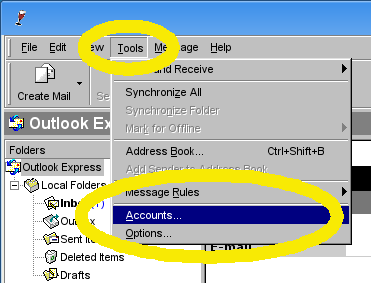
2. Click "Add" and select "Mail..."

3. Enter your Display name: [Your Name] then click "Next'

6. Enter your E-mail Address: [address]@example.com then click "Next"

7. For "My incoming mail server" choose "POP3" server in the dropdown
8. Enter your Incoming mail server: mail.example.com
9. Enter yout Outgoing mail server: mail.example.com
10. Click "Next"
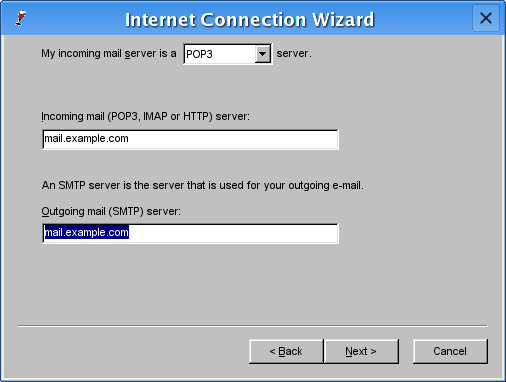
11. Enter your Account name: [address]@example.com
12. Enter your email Password: This will be the password your set for the email address when you set it up in the Control Panel.
13. Uncheck "Log in using Secure Password Authentication"
14. click "Next"

15. Click "Finish"

16. From the list of accounts select the account you just created.
17. Select "Properties" from the right side menu.
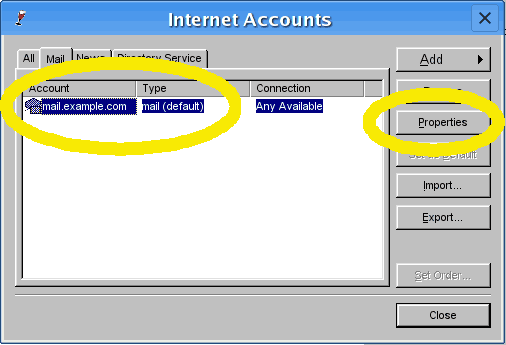
18. Select "Servers" from the top menu.
19. Check "My server requires authentication" near the bottom.
20. Click "OK"
21. Close the window
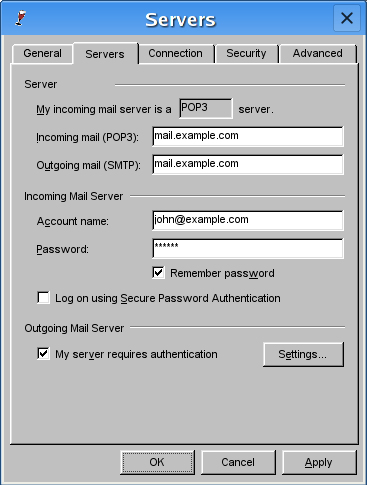
To ensure that Outlook is checking mail for this account do the following:
1. Select "Tools" then "Options..."
2. Under "Send / Receive Messages" make sure the "Check for new messages every" box is selected.
3. Set the number of minutes between checks.
4. Click "OK"
Then do this for each account:
1. Select "Tools" then "Accounts..."
2. Select your email account and click "Properties" on the right.
3. Make sure that "Include this account when receiving mail or synchronizing" is selected.
4. Click "OK" then "Close"
